In today’s interconnected business landscape, it’s common to collaborate with clients, vendors, or partners who use different productivity suites. While Google Workspace has become a popular choice for many organizations, there’s still a significant number of businesses that rely on Microsoft Office 365. This can pose challenges when it comes to sharing and working on documents, spreadsheets, and presentations between the different productivity suites.
If you find yourself in this situation, fret not! There are ways to bridge the gap between Google Workspace and Microsoft Office 365, enabling seamless collaboration and productivity. I wrote this post to walk you through the process of creating a free Google account using your work email, allowing you to interact seamlessly with Google Docs, Sheets, and other Workspace applications.
So if you already have a work email address, you can use it to create a free Google account. This is a great way to keep your personal and work email separate. Here’s a video on how to do it, with written instructions below.
Here are the steps on how to create a free Google account with your work email:
- Go to the Google Accounts sign up page, enter your name and click “Next”.
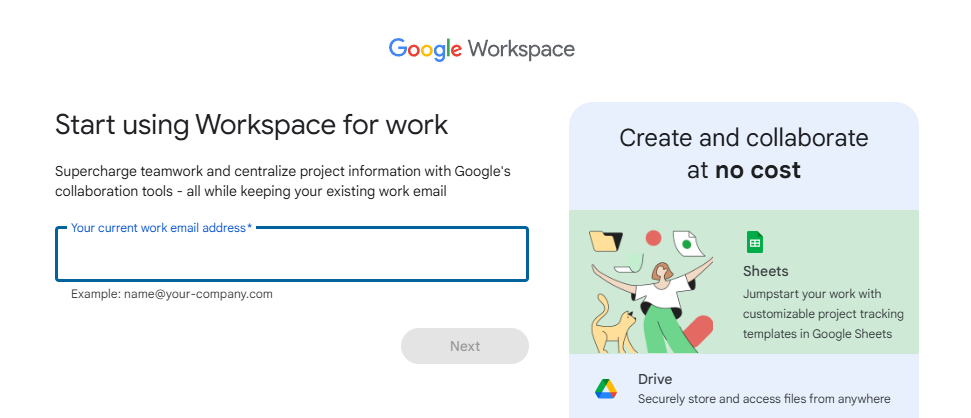
- Check your work email for a verification code and enter it on the next screen.
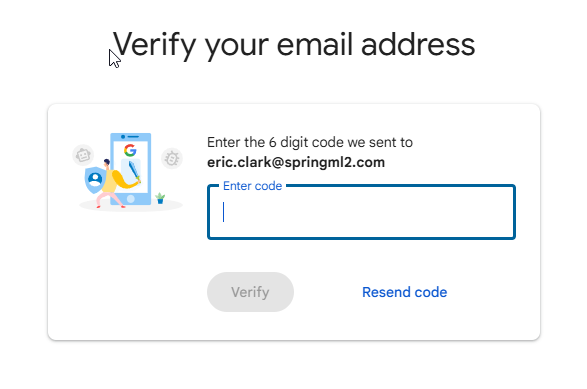
- Finish the process by filling out the required information and creating a password for your new Google account. 🎉

Once you have completed these steps, you will have a free Google account that is associated with your work email address. You can now use this account to access Google services. Access will be for the essentials only. But this is much better, and more secure, than using your personal Google accounts in a work setting.
I hope this blog post has been helpful. If you have any questions, please feel free to leave a comment below.
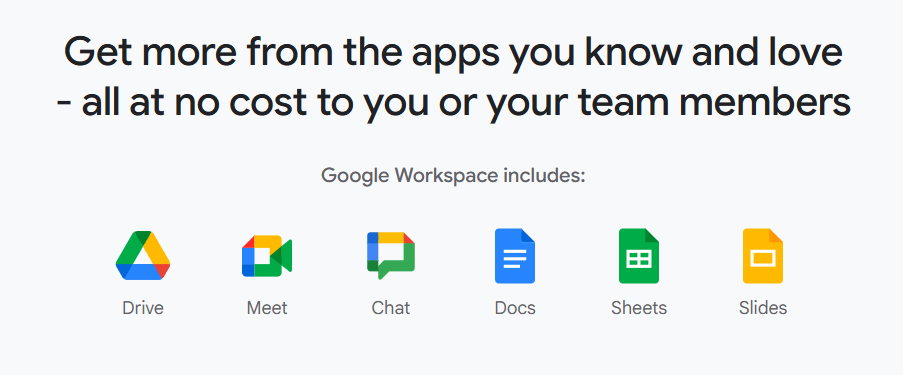
Leave a Reply